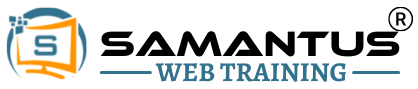A Complete Guide to Graphic Design Course in Kerala
A Whole Guide to Graphic Design Course : Learn skills that are in demand and become equipped for work in Kerala.

What you'll learn
Do you dream of turning ideas into stunning visuals? Our Graphic Design Course (DTP Pro) equips you with the skills and knowledge to become a master of visual communication.
Whats Material Includes?
- Design Fundamentals
- Software Exploration
- Building Your Skills
- Advanced Design Concepts
- Portfolio Development
- Specialization Options:
- CorelDraw:
- Adobe Photoshop
- Adobe Illustrator
- InDesign
- Canva
- Motion Graphics (Photoshop)
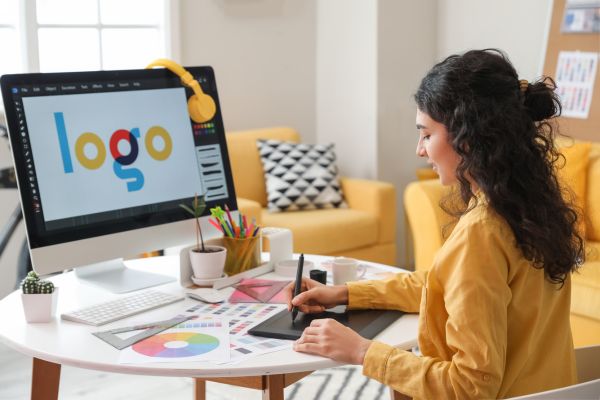
Complete a Graphic Design Course with Samantus
- Live Project
- 95% Practical
- 100% Placement help

Get a Certificate in Graphic Design Course in Kerala
Unlock Your Potential: Get Your Graphic Design Course Certificate Today
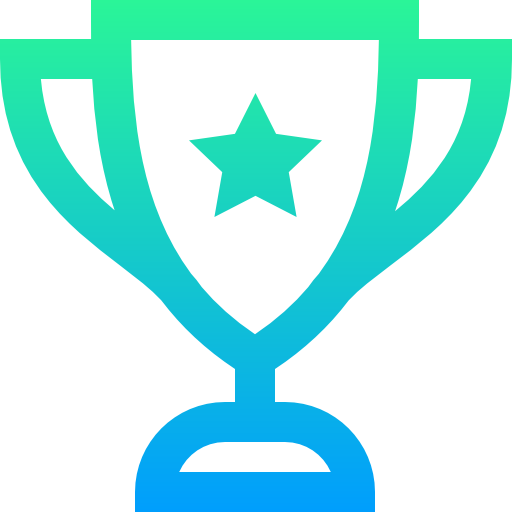
Award winning
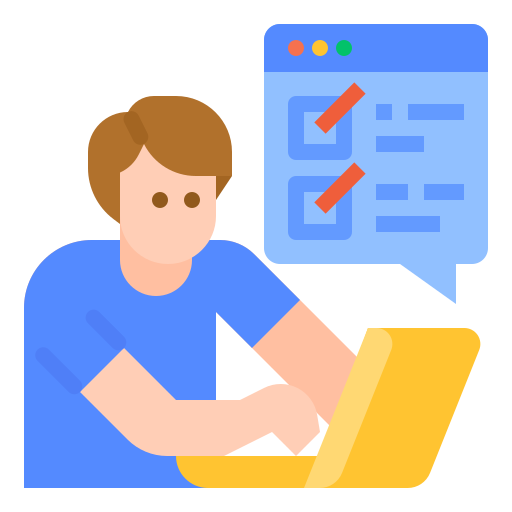
Make your Career
Course Curriculum:
1: Design Fundamentals
- Introduction to design principles: Balance, contrast, hierarchy, emphasis, layout, and typography.
- Understanding user interface (UI) and user experience (UX) design concepts.
2: Software Exploration
CorelDraw:
Learn vector graphics creation for logos, brochures, and more.
Master basic shapes, selection tools, and object manipulation techniques.
Explore path tools, text formatting, and object effects.
Adobe Photoshop:
Unlock the power of photo editing and manipulation.
Learn essential editing techniques like cropping, resizing, adjustments, and filters.
Explore layering, masking, and selection tools for advanced image editing.
Adobe Illustrator:
Create stunning vector graphics, logos, and illustrations.
Master pen tool techniques for precise shape creation.
Explore text formatting, gradients, and blending modes.
InDesign:
Design professional layouts for print and digital publications.
Learn to work with multi-page documents, text frames, and image placement.
Explore advanced layout techniques using grids and styles.
Canva:
Get started with design basics and create engaging visuals for various needs.
Master creating social media graphics, presentations, and marketing materials.
3: Building Your Skills
- Intermediate Design Techniques: Apply your knowledge to create flyers, brochures, posters, and social media graphics using various software.
- Motion Graphics Introduction: Learn basic animation and transition techniques using Adobe Photoshop.
4: Advanced Design Concepts
- Portfolio Development: Create a professional design portfolio showcasing your best work.
- Specialization Options: Explore advanced design topics like typography, branding, or web design (optional).
CorelDraw
Module 1: Introduction to CorelDRAW
- Overview of CorelDRAW as a vector graphics editor
- Understanding the interface: Toolbox, Property Bar, and Docker windows
Module 2: Working with Documents
- Creating new documents and setting up page properties
- Opening and saving documents in different formats
Module 3: Drawing Tools and Shapes
- Exploring drawing tools: pick, shape, pen, and freehand tools
- Creating basic shapes: rectangles, ellipses, polygons, and stars
Module 4: Object Editing and Transformation
- Selecting, moving, resizing, rotating, and flipping objects
- Applying transformations: skewing, mirroring, and perspective distortion
Module 5: Working with text
- Adding artwork and paragraph text to designs
- Formatting text: font styles, sizes, colors, and effects
Module 6: Color and Fills
- Applying colored fills and outlines to objects
- Using the Color Palette and Color Mixer to create custom colors
Module 7: Working With Layers
- Understanding the concept of layers in CorelDRAW
- Objects can be organized into layers for easier editing and management.
Module 8: Special Effects and Transparencies
- Applying special effects: drop shadows, transparency, and blends
- Creating 3D effects and extrusions
Module 9: Working with Bitmaps and Photos
- Importing and editing bitmap images in CorelDRAW
- Using bitmap effects and filters to enhance images
Module 10: Printing and Exporting
- Setting up documents for print: page layout, bleeds, and crop marks
- Exporting designs for web and print: PDF, JPEG, PNG, and SVG formats
Module 11: Advanced Techniques and Tips
- Advanced drawing and design techniques: tracing, outlining, and mesh fills
- Tips and tricks for efficient workflow and productivity
Module 12: Projects and Practical Applications
- Applying CorelDRAW skills to real-world design projects
- To reinforce learning, complete hands-on exercises and projects.
This course curriculum provides a comprehensive introduction to CorelDRAW, covering basic to advanced features, tools, techniques, and practical applications for creating professional-quality vector graphics and designs.
Photoshop
Module 1: Introduction to Photoshop
- An overview of Adobe Photoshop as a raster graphics editor
- Understanding the interface: Tools panel, Options bar, and Layers panel
Module 2: Working with Documents
- Creating new documents and setting up document properties
- Opening and saving documents in different formats
Module 3: Selection Tools and Techniques
- Marquee, Lasso, Magic Wand, and Quick Selection tools are explored.
- Refining edge options with feathering, smoothing, and refining
Module 4: Layers and Layer Masks
- Understanding layers and their importance in the Photoshop workflow
- Using layer masks to edit and blend images in a non-destructive way
Module 5: Retouching and Image Editing
- Removing imperfections and blemishes with the Spot Healing Brush and Clone Stamp tools
- Adjustment Layers allow you to adjust image tones, colors, and exposure.
Module 6: Working with text
- Adding and formatting text layers: font styles, sizes, colors, and effects
- Creating text effects and stylized typography
Module 7: Tools for Drawing and Painting
- Exploring drawing and painting tools such as brushes, pencils, erasers, and paint buckets
- Creating digital artwork and illustrations
Module 8: Filters and Effects
- Applying filters and effects to enhance images: blur, sharpen, distort, and stylize filters.
- Using layer styles to add shadows, glows, and other effects.
Module 9: Photo Manipulation and Compositing
- Combining multiple images to create photo montages and compositions
- Using blending modes and layer adjustments to achieve seamless integration
Module 10: Advanced Techniques and Tips
- Advanced retouching techniques: frequency separation, dodge, burn, and liquify
- Tips and tricks for efficient workflow and productivity in Photoshop
Module 11: Printing and Exporting
- Preparing images for print: setting up document size, resolution, and color mode
- Exporting images for web and print: JPEG, PNG, GIF, and PSD formats
Module 12: Projects and Practical Applications
- Applying Photoshop skills to real-world design projects
- To reinforce learning, complete hands-on exercises and projects.